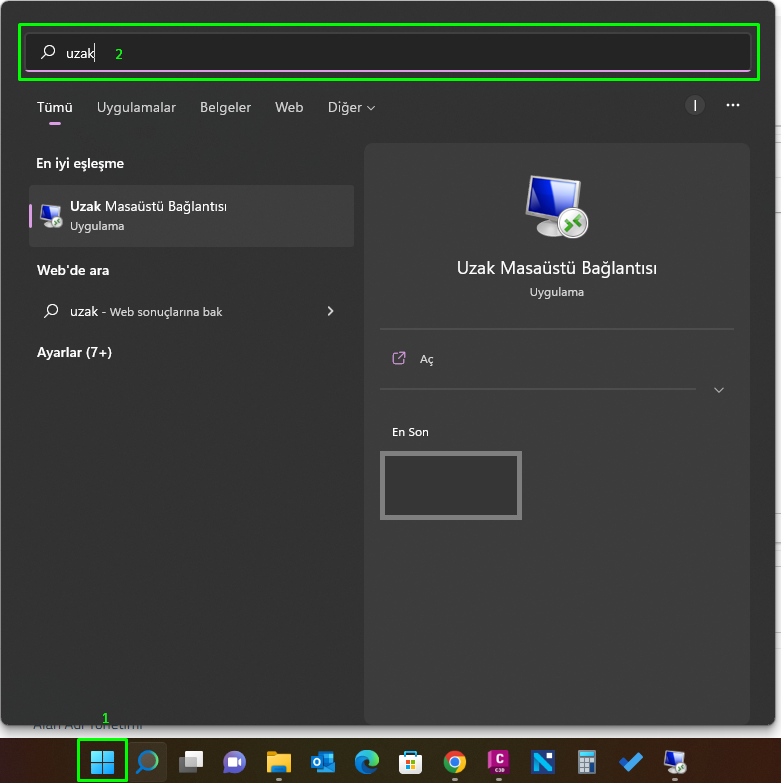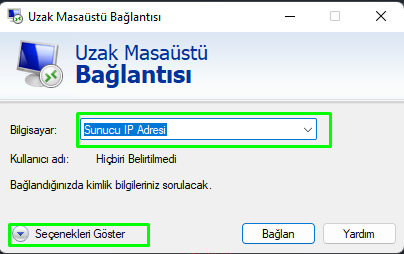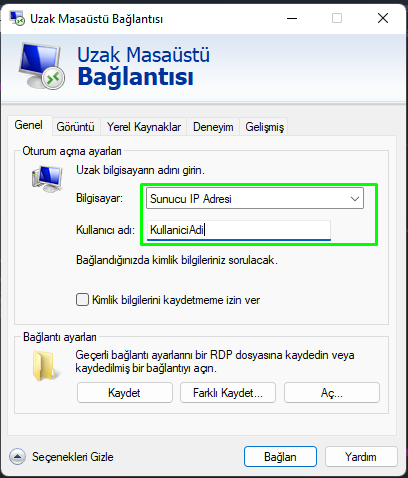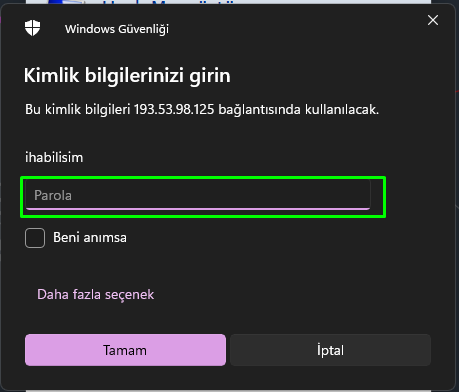How to Establish Remote Desktop Connection?
To connect to our Windows computer/Server with Remote Desktop Connection,
Click on any of the Start/Search options and type Remote Desktop in the search section.
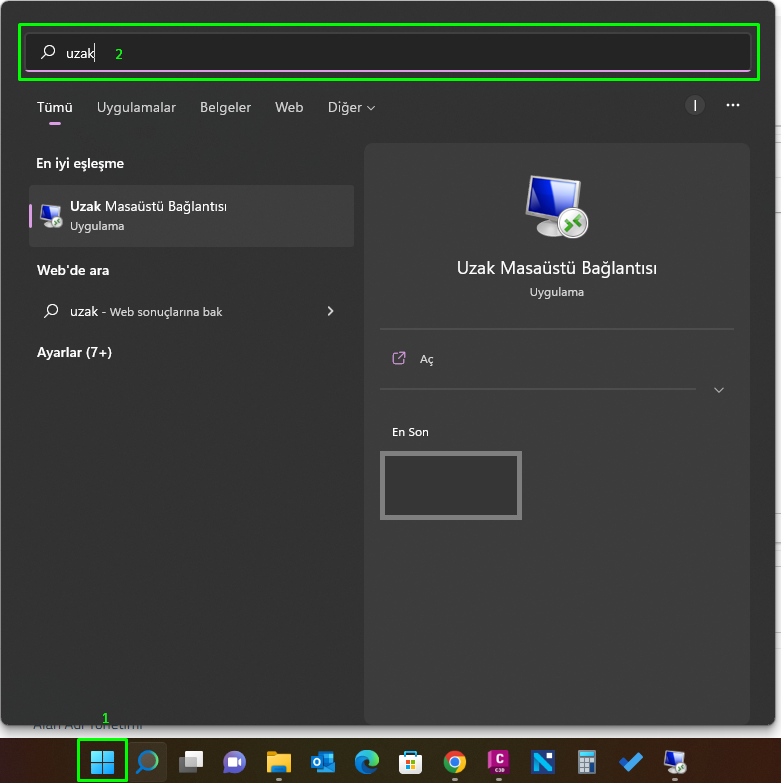
- In the window that opens, we write the IP address of our Server / Computer. Click the Show Options icon just below.
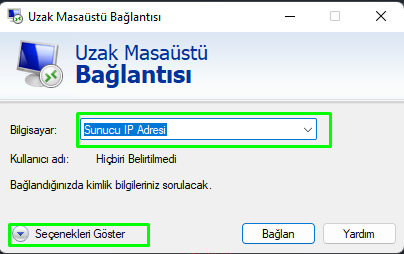
- After entering our User Name in the User Name field, we click on Connect.
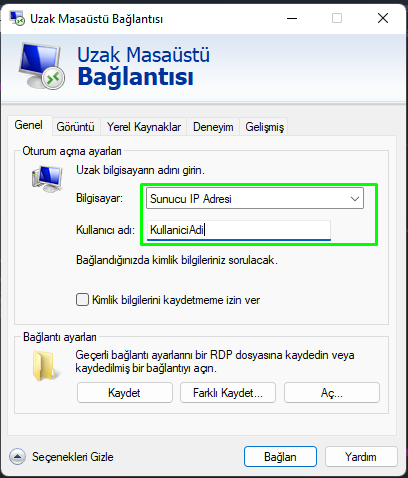
- After this process, your computer will try to connect to your remote computer. If your Remote Server/Computer is active and has an internet connection, it will ask you for your user account password.
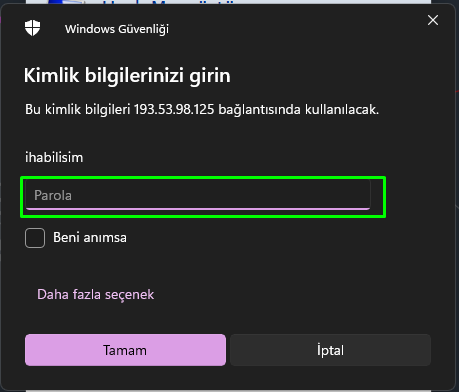
- Enter your user account password. After this process, you will be connected to your remote desktop Server/Computer.
Thank you for your feedback.
Sorry about that :( We'll work to make it better.
You voted before.
(268 times viewed / 1 people found it helpful)